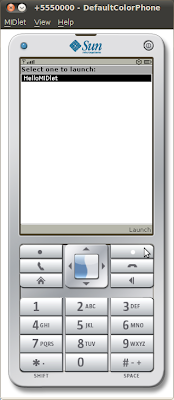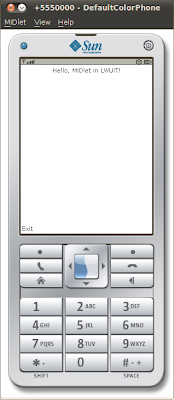It's supposed that NetBeans 6.9 have been installed correctly.
Before start coding, we have to download and install LWUIT.
-Download LWUIT and unzip in any folder you want.
http://java.sun.com/javame/technology/lwuit/
Create a MIDlet project
- Run NetBeans and start a new Mobile Application.
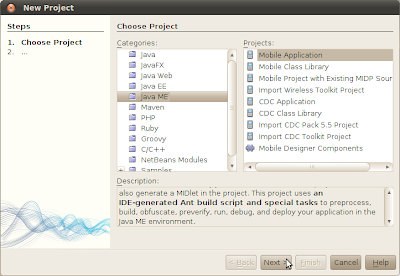
- Enter name of your project, HelloLWUIT. Un-select Create Hello MIDlet, click Next.
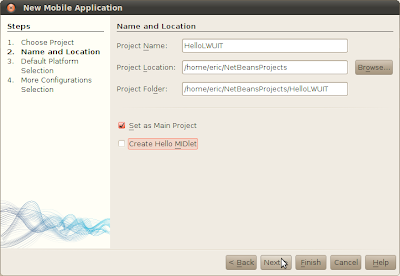
- Accept the default platform selection and configuration selection
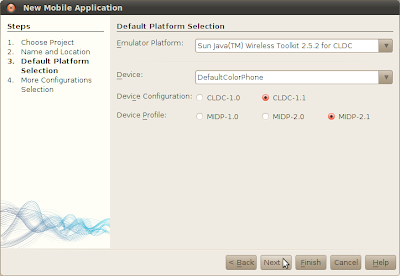
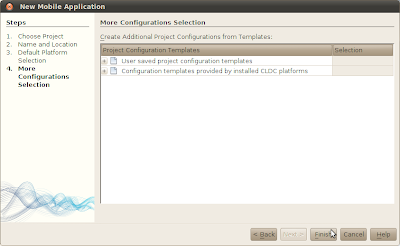
Add LWUIT 1.3 in the project.
- In the Projects pane, right click on Resources, click Add Jar/Zip.
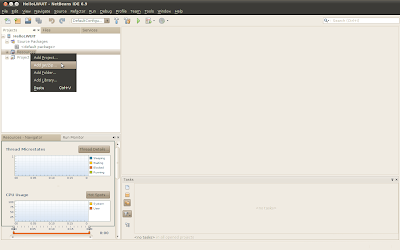
- Browse to the location of the downloaded and unzipped LWUIT.jar, click OK.
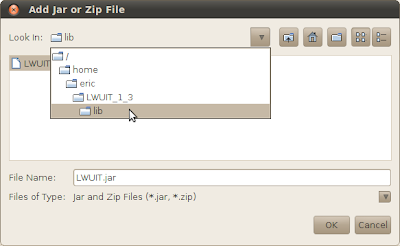
Start coding
- Right click our project package to New a MIDlet
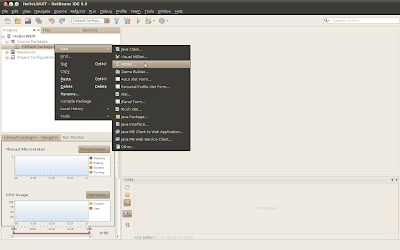
- Enter the name and click Finish.
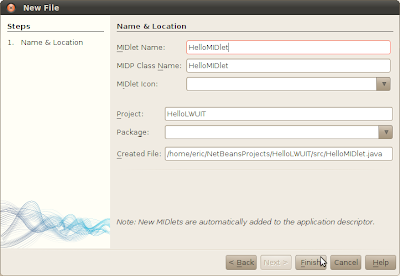
- Type in the code:
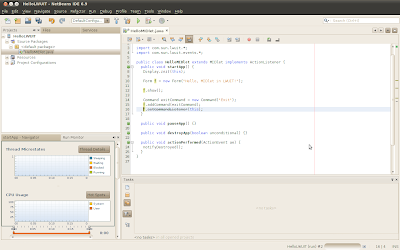
import javax.microedition.midlet.*;
import com.sun.lwuit.*;
import com.sun.lwuit.events.*;
public class HelloMIDlet extends MIDlet implements ActionListener {
public void startApp() {
Display.init(this);
Form f = new Form("Hello, MIDlet in LWUIT!");
f.show();
Command exitCommand = new Command("Exit");
f.addCommand(exitCommand);
f.setCommandListener(this);
}
public void pauseApp() {}
public void destroyApp(boolean unconditional) {}
public void actionPerformed(ActionEvent ae) {
notifyDestroyed();
}
}
Finally, you can run it now.